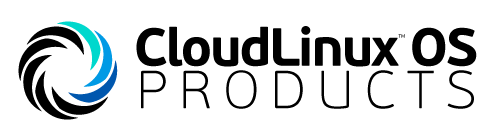Getting started with CloudLinux OS Shared
Converting CentOS server with DirectAdmin
CloudLinux OS Shared is simple to install. Here, you will learn how to convert a DirectAdmin based server from CentOS to CloudLinux OS Shared.
First, you will need a software activation key or an IP-based license. The 30-day trial key can be obtained for free by requesting it from the CLN portal via our website (note that CLN requires registration). If you have a paid license key, it can be found in CLN, or in your welcome email. For more information, refer to our “licensing” article.
To install, open an SSH connection to your server using your preferred SSH console application.
Here is the syntax we are using to execute the conversion process:
$ wget https://repo.cloudlinux.com/cloudlinux/sources/cln/cldeploy$ sh cldeploy -k <activation_key> # if you have activation keyor $ sh cldeploy -i # if you have IP based license $ reboot
CloudLinux OS Shared install script is smart – it detects the environment, type of virtualization, control panel, specific hardware which might require additional drivers installation and more.
Once the installation is completed, the server needs to be rebooted. It is required in order to boot the server with our kernel, which is specifically crafted for the LVE support and limits operation.
To make sure that our server is running the correct kernel, we can access the server via SSH again and execute the “uname -a” command.
CloudLinux kernel contains “lve” in its name – when you see this, you’ll know that the server is running using the correct kernel.
Now let’s check the DirectAdmin interface. CloudLinux LVE Manager plugin has been installed during the conversion process. For more details regarding LVE Manager features and usage, please refer to this video.
You are all set – the CentOS server with DirectAdmin has been successfully converted to CloudLinux OS Shared.